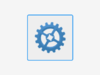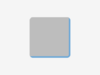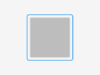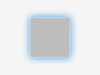App:Library:Squareline:docs:docs:styles
提供: robot-jp wiki
ナビゲーションに移動検索に移動Styles
| 原文 | 訳 |
|---|---|
| You can create a custom style to every widget.
Using styles, you can define how a widget and its elements look like and which effects are in use. |
すべてのウィジェットにカスタム スタイルを作成できます。
スタイルを使用して、ウィジェットとその要素がどのように見えるか、およびどの効果が使用されているかを定義できます。 |
Arc
Arc Style can be used in those widgets which have the Arc component.
|
Arc スタイルは、Arc コンポーネントを持つウィジェットで使用できます。
|
Background
| Background Style is the background of the widgets.
You can create gradients or make the corners of the background rounded.
|
背景スタイルは、ウィジェットの背景です。
グラデーションを作成したり、背景の角を丸くしたりできます。
|
Background Image
You can set an image as a background image.
|
画像を背景画像として設定することができます。
|
Blend
By using Blend Style, you can mix the pixel colors of the current widget part with the colors of the object followed by.
|
ブレンド スタイルを使用すると、現在のウィジェット パーツのピクセル カラーと、次のオブジェクトのカラーをミックスできます。
|
Border
Using Border, you can draw a border around the selected object onto the inner lines.
|
境界線を使用すると、選択したオブジェクトの内側の線に境界線を引くことができます。
|
Line
Line Style can be used in those widgets which have the Line component.
|
線のスタイルは、線コンポーネントを持つウィジェットで使用できます。
|
Outline
Outline style is similar to Border style but here you draw the border around the selected widget part.
|
アウトライン スタイルは、ボーダー スタイルに似ていますが、ここでは、選択したウィジェット パーツの周囲に境界線を描画します。
|
Paddings
|
It means parts under it in the hierarchy will shift by the distance defined in the padding with pixel values.
|
パディング スタイルは、ウィジェット パーツにパディングを配置します。
これは、階層内のその下の部分が、ピクセル値のパディングで定義された距離だけシフトすることを意味します。
|
Shadow
Using a Shadow Style, you can draw a shadow or a glow to the selected widget part.
|
シャドウ スタイルを使用すると、選択したウィジェット パーツに影や光彩を描画できます。
|
Text
Text Style defines the parameters of the text that can be found on the widget.
|
テキスト スタイルは、ウィジェットで見つけることができるテキストのパラメーターを定義します。
|