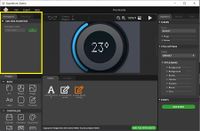App:Library:Squareline:docs:dev env:animation
Animation Panel
| 原文 | 訳 |
|---|---|
| You can create and manage custom animations in the Animation Panel.
You can add several animation properties to each animation so as to make complex animations. |
アニメーションパネルでは、カスタムアニメーションを作成・管理できます。
各アニメーションに複数のプロパティを追加することで、複雑なアニメーションを作れます。 |
Add new animation
| 原文 | 訳 |
|---|---|
| Before creating a new animation, you should select a name to it.
Then it will be added to the Manage animation list by clicking on the Add animation button. |
新しいアニメーションを作成する前に、それに名前を選択する必要があります。
その後、アニメーションを追加ボタンをクリックすることで、アニメーションの管理リストに追加されます。 |
Manage animation
| 原文 | 訳 |
|---|---|
| You can edit the selected animation in this section.
You can create, edit or delete animation properties here. |
このセクションでは、選択したアニメーションを編集できます。
アニメーションのプロパティを作成、編集、削除できます。 |
Select animation
| 原文 | 訳 |
|---|---|
| You can choose an animation of yours from a drop-down menu.
You can start the selected animation by clicking on the Play button on the prefered widget from the Default list. The animation can be deleted by clicking on the Bin button. In this case, it will be removed from all widgets it have been added to. |
ドロップダウンメニューから、あなたのアニメーションを選択することができます。
デフォルトリストから選択したウィジェットの再生ボタンをクリックすると、選択したアニメーションが開始されます。 アニメーションを削除するには、[Bin]ボタンをクリックします。 この場合、追加されたすべてのウィジェットから削除されます。 |
Default object
| 原文 | 訳 |
|---|---|
| Here, you can select the widget on which you would like to test the current animation. | ここで、現在のアニメーションをテストしたいウィジェットを選択できます。 |
Add property
| 原文 | 訳 |
|---|---|
|
|
プロパティは、アニメーションのアトリビュートです。ただし、すべてのプロパティが、すべてのウィジェットで使用できるわけではありません。
|
Property parameters
| 原文 | 訳 |
|---|---|
|
|
すべてのアニメーションは、開始値と終了値、動作時間、遅延時間の4つのパラメータを持っています。ここで、アニメーションの特性を設定することもできます。
開始値 - アニメーションの開始値。 終了値 - アニメーションの終了値。 Delay - ミリ秒単位でアニメーションの遅延時間。 Time - ミリ秒単位でアニメーションの動作時間。 Animation types - IAプロパティで、5つのアニメーションの特性から選択することができます。 |