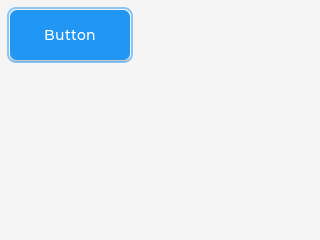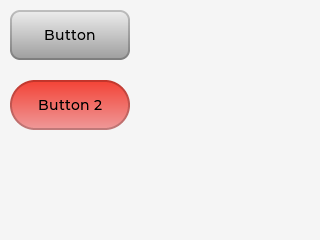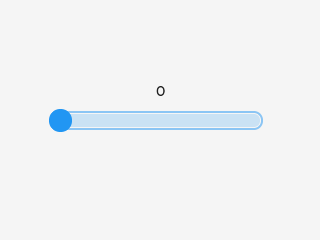「App:Library:LVGL:docs:Get started」の版間の差分
| (同じ利用者による、間の6版が非表示) | |||
| 10行目: | 10行目: | ||
|Here you can learn the most important things about LVGL. | |Here you can learn the most important things about LVGL. | ||
| − | You should read this first to get a general impression and read the detailed Porting and Overview sections after that. | + | You should read this first to get a general impression and read the detailed [https://docs.lvgl.io/8.2/porting/index.html '''Porting'''] and [https://docs.lvgl.io/8.2/overview/index.html '''Overview'''] sections after that. |
|ここでは、LVGLについて最も重要なことを学ぶことができます。 | |ここでは、LVGLについて最も重要なことを学ぶことができます。 | ||
| − | + | 一般的な印象を得るために最初にこれを読み、その後で詳細な[https://docs.lvgl.io/8.2/porting/index.html '''移植''']と[https://docs.lvgl.io/8.2/overview/index.html '''概要''']のセクションを読む必要があります。 | |
|} | |} | ||
:[[App:Library:LVGL#Get started|戻る : Previous]] | :[[App:Library:LVGL#Get started|戻る : Previous]] | ||
| 24行目: | 24行目: | ||
|Instead of porting LVGL to embedded hardware straight away, it's highly recommended to get started in a simulator first. | |Instead of porting LVGL to embedded hardware straight away, it's highly recommended to get started in a simulator first. | ||
| − | LVGL is ported to many IDEs to be sure you will find your favorite one. Go to the Simulators section to get ready-to-use projects that can be run on your PC. | + | |
| + | LVGL is ported to many IDEs to be sure you will find your favorite one. Go to the [https://docs.lvgl.io/8.2/get-started/pc-simulator.html '''Simulators'''] section to get ready-to-use projects that can be run on your PC. | ||
This way you can save the time of porting for now and get some experience with LVGL immediately. | This way you can save the time of porting for now and get some experience with LVGL immediately. | ||
|LVGLを組み込みハードウェアにすぐに移植するのではなく、最初にシミュレーターで開始することを強くお勧めします。 | |LVGLを組み込みハードウェアにすぐに移植するのではなく、最初にシミュレーターで開始することを強くお勧めします。 | ||
| − | + | ||
| + | LVGLは多くのIDEに移植されており、お気に入りのIDEを確実に見つけることができます。[https://docs.lvgl.io/8.2/get-started/pc-simulator.html '''シミュレーター''']セクションに移動して、PCで実行できるすぐに使用できるプロジェクトを入手します。 | ||
このようにして、今のところ移植の時間を節約し、LVGLの経験をすぐに得ることができます。 | このようにして、今のところ移植の時間を節約し、LVGLの経験をすぐに得ることができます。 | ||
| 42行目: | 44行目: | ||
|If you would rather try LVGL on your own project follow these steps: | |If you would rather try LVGL on your own project follow these steps: | ||
| − | * Download or clone the library from GitHub with <code>git clone <nowiki>https://github.com/lvgl/lvgl.git</nowiki></code>. | + | * [https://github.com/lvgl/lvgl/archive/master.zip '''Download'''] or clone the library from GitHub with <code style="color: #bb0000;">git clone <nowiki>https://github.com/lvgl/lvgl.git</nowiki></code>. |
| − | * Copy the <code>lvgl</code> folder into your project. | + | * Copy the <code style="color: #bb0000;">lvgl</code> folder into your project. |
| − | * Copy <code>lvgl/lv_conf_template.h</code> as <code>lv_conf.h</code> next to the <code>lvgl</code> folder, change the first <code>#if 0</code> to <code>1</code> to enable the file's content and set the <code>LV_COLOR_DEPTH</code> defines. | + | * Copy <code style="color: #bb0000;">lvgl/lv_conf_template.h</code> as <code style="color: #bb0000;">lv_conf.h</code> next to the <code style="color: #bb0000;">lvgl</code> folder, change the first <code style="color: #bb0000;">#if 0</code> to <code style="color: #bb0000;">1</code> to enable the file's content and set the <code style="color: #bb0000;">LV_COLOR_DEPTH</code> defines. |
| − | * Include <code>lvgl/lvgl.h</code> in files where you need to use LVGL related functions. | + | * Include <code style="color: #bb0000;">lvgl/lvgl.h</code> in files where you need to use LVGL related functions. |
| − | * Call <code>lv_tick_inc(x)</code> every <code>x</code> milliseconds in a Timer or Task (<code>x</code> should be between 1 and 10). It is required for the internal timing of LVGL. Alternatively, configure <code>LV_TICK_CUSTOM</code> (see <code>lv_conf.h</code>) so that LVGL can retrieve the current time directly. | + | * Call <code style="color: #bb0000;">lv_tick_inc(x)</code> every <code style="color: #bb0000;">x</code> milliseconds in a Timer or Task (<code style="color: #bb0000;">x</code> should be between 1 and 10). It is required for the internal timing of LVGL. Alternatively, configure <code style="color: #bb0000;">LV_TICK_CUSTOM</code> (see <code style="color: #bb0000;">lv_conf.h</code>) so that LVGL can retrieve the current time directly. |
| − | * Call <code>lv_init()</code> | + | * Call <code style="color: #bb0000;">lv_init()</code> |
* Create a draw buffer: LVGL will render the graphics here first, and send the rendered image to the display. The buffer size can be set freely but 1/10 screen size is a good starting point. | * Create a draw buffer: LVGL will render the graphics here first, and send the rendered image to the display. The buffer size can be set freely but 1/10 screen size is a good starting point. | ||
| 100行目: | 102行目: | ||
} | } | ||
</syntaxhighlight> | </syntaxhighlight> | ||
| − | * Call <code>lv_timer_handler()</code> periodically every few milliseconds in the main <code>while(1)</code> loop or in an operating system task. It will redraw the screen if required, handle input devices, animation etc. | + | * Call <code style="color: #bb0000;">lv_timer_handler()</code> periodically every few milliseconds in the main <code style="color: #bb0000;">while(1)</code> loop or in an operating system task. It will redraw the screen if required, handle input devices, animation etc. |
| + | |||
| − | For a more detailed guide go to the Porting section. | + | For a more detailed guide go to the [https://docs.lvgl.io/8.2/porting/index.html '''Porting'''] section. |
|自分のプロジェクトでLVGLを試してみたい場合は、次の手順に従ってください。 | |自分のプロジェクトでLVGLを試してみたい場合は、次の手順に従ってください。 | ||
| − | * | + | * GitHubの<code style="color: #bb0000;">git clone <nowiki>https://github.com/lvgl/lvgl.git</nowiki></code>からライブラリを[https://github.com/lvgl/lvgl/archive/master.zip '''ダウンロード''']またはクローンします。 |
| − | * 自分のプロジェクトでLVGLを試してみたい場合は、次の手順に従ってください。<code>lvgl</code>フォルダをプロジェクトにコピーします。 | + | * 自分のプロジェクトでLVGLを試してみたい場合は、次の手順に従ってください。<code style="color: #bb0000;">lvgl</code>フォルダをプロジェクトにコピーします。 |
| − | * | + | *<code style="color: #bb0000;">lvgl</code>フォルダの横にある<code style="color: #bb0000;">lvgl/lv_conf_template.h</code>を<code style="color: #bb0000;">lv_conf.h</code>としてコピーし、最初の<code style="color: #bb0000;">#if 0</code>を<code style="color: #bb0000;">1</code>に変更してファイルのコンテンツを有効にし、定義<code style="color: #bb0000;">LV_COLOR_DEPTH</code>を設定します。 |
| − | * | + | * LVGL関連の機能を使用する必要があるファイルに<code style="color: #bb0000;">lvgl/lvgl.h</code>を '''include''' します。 |
| − | * | + | * タイマーまたはタスクで<code style="color: #bb0000;">x</code>ミリ秒ごとに<code style="color: #bb0000;">lv_tick_inc(x)</code>を呼び出します( <code style="color: #bb0000;">x</code>は1から10の間である必要があります)。LVGLの内部タイミングに必要です。または、 LVGLが現在の時刻を直接取得できるように<code style="color: #bb0000;">LV_TICK_CUSTOM</code>を構成します(<code style="color: #bb0000;">lv_conf.h</code>を参照)。 |
| − | * | + | *<code style="color: #bb0000;">lv_init()</code>を呼び出す |
| − | * | + | * 描画バッファを作成します。LVGLは最初にここでグラフィックをレンダリングし、レンダリングされた画像をディスプレイに送信します。バッファサイズは自由に設定できますが、画面サイズの1/10が開始点として適しています。 |
<syntaxhighlight lang="C++" style="border: 1px dashed gray;"> | <syntaxhighlight lang="C++" style="border: 1px dashed gray;"> | ||
static lv_disp_draw_buf_t draw_buf; | static lv_disp_draw_buf_t draw_buf; | ||
| 162行目: | 165行目: | ||
} | } | ||
</syntaxhighlight> | </syntaxhighlight> | ||
| − | * | + | * メインループ<code style="color: #bb0000;">while(1)</code>またはオペレーティングシステムタスクで、数ミリ秒ごとに定期的に<code style="color: #bb0000;">lv_timer_handler()</code>を呼び出します。必要に応じて画面を再描画し、入力デバイス、アニメーションなどを処理します。 |
| − | + | ||
| + | より詳細なガイドについては、[https://docs.lvgl.io/8.2/porting/index.html '''移植''']のセクションを参照してください。 | ||
|} | |} | ||
:[[App:Library:LVGL#Get started|戻る : Previous]] | :[[App:Library:LVGL#Get started|戻る : Previous]] | ||
| 175行目: | 179行目: | ||
| | | | ||
==== Widgets ==== | ==== Widgets ==== | ||
| − | The graphical elements like Buttons, Labels, Sliders, Charts etc. are called objects or widgets. Go to Widgets to see the full list of available widgets. | + | The graphical elements like Buttons, Labels, Sliders, Charts etc. are called objects or widgets. Go to Widgets to see the full list of available [https://docs.lvgl.io/8.2/widgets/index.html '''widgets''']. |
Every object has a parent object where it is created. For example, if a label is created on a button, the button is the parent of label. | Every object has a parent object where it is created. For example, if a label is created on a button, the button is the parent of label. | ||
| 185行目: | 189行目: | ||
A Screen is the "root" parent. You can have any number of screens. | A Screen is the "root" parent. You can have any number of screens. | ||
| − | To get the current screen call <code>lv_scr_act()</code>, and to load a screen use <code>lv_scr_load(scr1)</code>. | + | To get the current screen call <code style="color: #bb0000;">lv_scr_act()</code>, and to load a screen use <code style="color: #bb0000;">lv_scr_load(scr1)</code>. |
| − | You can create a new object with <code>lv_<type>_create(parent)</code>. It will return an <code>lv_obj_t *</code> variable that can be used as a reference to the object to set its parameters. | + | |
| + | You can create a new object with <code style="color: #bb0000;">lv_<type>_create(parent)</code>. | ||
| + | |||
| + | It will return an <code style="color: #bb0000;">lv_obj_t *</code> variable that can be used as a reference to the object to set its parameters. | ||
For example: | For example: | ||
lv_obj_t * slider1 = lv_slider_create(lv_scr_act()); | lv_obj_t * slider1 = lv_slider_create(lv_scr_act()); | ||
| − | To set some basic attributes <code>lv_obj_set_<parameter_name>(obj, <value>)</code> functions can be used. For example: | + | |
| + | |||
| + | To set some basic attributes <code style="color: #bb0000;">lv_obj_set_<parameter_name>(obj, <value>)</code> functions can be used. | ||
| + | |||
| + | For example: | ||
<syntaxhighlight lang="C++" style="border: 1px dashed gray;"> | <syntaxhighlight lang="C++" style="border: 1px dashed gray;"> | ||
lv_obj_set_x(btn1, 30); | lv_obj_set_x(btn1, 30); | ||
| 197行目: | 208行目: | ||
lv_obj_set_size(btn1, 200, 50); | lv_obj_set_size(btn1, 200, 50); | ||
</syntaxhighlight> | </syntaxhighlight> | ||
| − | Along with the basic attributes, widgets can have type specific parameters which are set by <code>lv_<widget_type>_set_<parameter_name>(obj, <value>)</code> functions. For example: | + | |
| + | |||
| + | Along with the basic attributes, widgets can have type specific parameters which are set by <code style="color: #bb0000;">lv_<widget_type>_set_<parameter_name>(obj, <value>)</code> functions. For example: | ||
lv_slider_set_value(slider1, 70, LV_ANIM_ON); | lv_slider_set_value(slider1, 70, LV_ANIM_ON); | ||
| + | |||
| + | |||
To see the full API visit the documentation of the widgets or the related header file (e.g. lvgl/src/widgets/lv_slider.h). | To see the full API visit the documentation of the widgets or the related header file (e.g. lvgl/src/widgets/lv_slider.h). | ||
|'''Widgets''' | |'''Widgets''' | ||
| − | + | ボタン、ラベル、スライダー、チャートなどのグラフィック要素は、オブジェクトまたはウィジェットと呼ばれます。ウィジェットに移動して、使用可能な[https://docs.lvgl.io/8.2/widgets/index.html '''ウィジェット''']の完全なリストを確認してください。 | |
すべてのオブジェクトには、それが作成される親オブジェクトがあります。たとえば、ボタンにラベルが作成されている場合、そのボタンはラベルの親です。 | すべてのオブジェクトには、それが作成される親オブジェクトがあります。たとえば、ボタンにラベルが作成されている場合、そのボタンはラベルの親です。 | ||
| 212行目: | 227行目: | ||
画面は「ルート」の親です。画面はいくつでも構いません。 | 画面は「ルート」の親です。画面はいくつでも構いません。 | ||
| − | |||
| − | + | 現在の画面を得るには<code style="color: #bb0000;">lv_scr_act()</code>を呼び出し、画面をロードするには、<code style="color: #bb0000;">lv_scr_load(scr1)</code>を使用します。 | |
| + | |||
| + | |||
| + | <code style="color: #bb0000;">lv_<type>_create(parent)</code>を使用して新しいオブジェクトを作成できます。 | ||
| + | |||
| + | パラメータを設定するためのオブジェクトへの参照として使用できる変数<code style="color: #bb0000;">lv_obj_t *</code>を返します。 | ||
例えば: | 例えば: | ||
lv_obj_t * slide1 = lv_slider_create(lv_scr_act()); | lv_obj_t * slide1 = lv_slider_create(lv_scr_act()); | ||
| − | + | いくつかの基本的な属性を設定するには、関数<code style="color: #bb0000;">lv_obj_set_<parameter_name>(obj, <value>)</code>を使用できます。 | |
| + | |||
| + | 例えば: | ||
<syntaxhighlight lang="C++" style="border: 1px dashed gray;"> | <syntaxhighlight lang="C++" style="border: 1px dashed gray;"> | ||
lv_obj_set_x(btn1、30); | lv_obj_set_x(btn1、30); | ||
| 224行目: | 245行目: | ||
lv_obj_set_size(btn1、200、50); | lv_obj_set_size(btn1、200、50); | ||
</syntaxhighlight> | </syntaxhighlight> | ||
| − | + | ||
| + | |||
| + | 基本的な属性に加えて、ウィジェットは関数<code style="color: #bb0000;">lv_<widget_type>_set_<parameter_name>(obj, <value>)</code>によって設定されるタイプ固有のパラメーターを持つことができます。 | ||
| + | |||
| + | 例えば: | ||
lv_slider_set_value(slider1、70、LV_ANIM_ON); | lv_slider_set_value(slider1、70、LV_ANIM_ON); | ||
| + | |||
| + | |||
完全なAPIを確認するには、ウィジェットのドキュメントまたは関連するヘッダーファイル(例:lvgl / src / widgets / lv_slider.h)にアクセスしてください。 | 完全なAPIを確認するには、ウィジェットのドキュメントまたは関連するヘッダーファイル(例:lvgl / src / widgets / lv_slider.h)にアクセスしてください。 | ||
|- | |- | ||
| 243行目: | 270行目: | ||
} | } | ||
</syntaxhighlight> | </syntaxhighlight> | ||
| − | <code>LV_EVENT_ALL</code> can be used instead of <code>LV_EVENT_CLICKED</code> to invoke the callback for any event. | + | <code style="color: #bb0000;">LV_EVENT_ALL</code> can be used instead of <code style="color: #bb0000;">LV_EVENT_CLICKED</code> to invoke the callback for any event. |
| − | From <code>lv_event_t * e</code> the current event code can be retrieved with: | + | From <code style="color: #bb0000;">lv_event_t * e</code> the current event code can be retrieved with: |
<syntaxhighlight lang="C++" style="border: 1px dashed gray;"> | <syntaxhighlight lang="C++" style="border: 1px dashed gray;"> | ||
lv_event_code_t code = lv_event_get_code(e); | lv_event_code_t code = lv_event_get_code(e); | ||
| 269行目: | 296行目: | ||
} | } | ||
</syntaxhighlight> | </syntaxhighlight> | ||
| − | <code> | + | <code style="color: #bb0000;">LV_EVENT_ALL</code>は任意のイベントのコールバックを呼び出す代わりに<code style="color: #bb0000;">LV_EVENT_CLICKED</code>を使用できます。 |
| − | + | <code style="color: #bb0000;">lv_event_t * e</code>を使う事で、現在のイベントコードから、次のコマンドで取得できます。 | |
<syntaxhighlight lang="C++" style="border: 1px dashed gray;"> | <syntaxhighlight lang="C++" style="border: 1px dashed gray;"> | ||
lv_event_code_t code = lv_event_get_code(e); | lv_event_code_t code = lv_event_get_code(e); | ||
| 283行目: | 310行目: | ||
| | | | ||
==== Parts ==== | ==== Parts ==== | ||
| − | Widgets might be built from one or more ''parts''. For example, a button has only one part called <code>LV_PART_MAIN</code>. | + | Widgets might be built from one or more ''parts''. For example, a button has only one part called <code style="color: #bb0000;">LV_PART_MAIN</code>. |
| − | However, a Slider has <code>LV_PART_MAIN</code>, <code>LV_PART_INDICATOR</code> and <code>LV_PART_KNOB</code>. | + | However, a Slider has <code style="color: #bb0000;">LV_PART_MAIN</code>, <code style="color: #bb0000;">LV_PART_INDICATOR</code> and <code style="color: #bb0000;">LV_PART_KNOB</code>. |
By using parts you can apply different styles to sub-elements of a widget. (See below) | By using parts you can apply different styles to sub-elements of a widget. (See below) | ||
| 294行目: | 321行目: | ||
|'''Parts''' | |'''Parts''' | ||
| − | ウィジェットは、1つ以上のパーツから構築される場合があります。たとえば、ボタンには <code>LV_PART_MAIN</code> と呼ばれる部分が1つだけあります。 | + | ウィジェットは、1つ以上のパーツから構築される場合があります。たとえば、ボタンには <code style="color: #bb0000;">LV_PART_MAIN</code> と呼ばれる部分が1つだけあります。 |
| − | ただし、スライダーには <code>LV_PART_MAIN</code> , <code>LV_PART_INDICATOR</code> , <code>LV_PART_KNOB</code> があります。 | + | ただし、スライダーには <code style="color: #bb0000;">LV_PART_MAIN</code> , <code style="color: #bb0000;">LV_PART_INDICATOR</code> , <code style="color: #bb0000;">LV_PART_KNOB</code> があります。 |
| 309行目: | 336行目: | ||
LVGL objects can be in a combination of the following states: | LVGL objects can be in a combination of the following states: | ||
| − | * <code>LV_STATE_DEFAULT</code> Normal, released state | + | * <code style="color: #bb0000;">LV_STATE_DEFAULT</code> Normal, released state |
| − | * <code>LV_STATE_CHECKED</code> Toggled or checked state | + | * <code style="color: #bb0000;">LV_STATE_CHECKED</code> Toggled or checked state |
| − | * <code>LV_STATE_FOCUSED</code> Focused via keypad or encoder or clicked via touchpad/mouse | + | * <code style="color: #bb0000;">LV_STATE_FOCUSED</code> Focused via keypad or encoder or clicked via touchpad/mouse |
| − | * <code>LV_STATE_FOCUS_KEY</code> Focused via keypad or encoder but not via touchpad/mouse | + | * <code style="color: #bb0000;">LV_STATE_FOCUS_KEY</code> Focused via keypad or encoder but not via touchpad/mouse |
| − | * <code>LV_STATE_EDITED</code> Edit by an encoder | + | * <code style="color: #bb0000;">LV_STATE_EDITED</code> Edit by an encoder |
| − | * <code>LV_STATE_HOVERED</code> Hovered by mouse (not supported now) | + | * <code style="color: #bb0000;">LV_STATE_HOVERED</code> Hovered by mouse (not supported now) |
| − | * <code>LV_STATE_PRESSED</code> Being pressed | + | * <code style="color: #bb0000;">LV_STATE_PRESSED</code> Being pressed |
| − | * <code>LV_STATE_SCROLLED</code> Being scrolled | + | * <code style="color: #bb0000;">LV_STATE_SCROLLED</code> Being scrolled |
| − | * <code>LV_STATE_DISABLED</code> Disabled | + | * <code style="color: #bb0000;">LV_STATE_DISABLED</code> Disabled |
| − | For example, if you press an object it will automatically go to the <code>LV_STATE_FOCUSED</code> and <code>LV_STATE_PRESSED</code> states and when you release it the <code>LV_STATE_PRESSED</code> state will be removed while focus remains active. | + | For example, if you press an object it will automatically go to the <code style="color: #bb0000;">LV_STATE_FOCUSED</code> and <code style="color: #bb0000;">LV_STATE_PRESSED</code> states and when you release it the <code style="color: #bb0000;">LV_STATE_PRESSED</code> state will be removed while focus remains active. |
| − | To check if an object is in a given state use <code>lv_obj_has_state(obj, LV_STATE_...)</code>. | + | To check if an object is in a given state use <code style="color: #bb0000;">lv_obj_has_state(obj, LV_STATE_...)</code>. |
| − | It will return <code>true</code> if the object is currently in that state. | + | It will return <code style="color: #bb0000;">true</code> if the object is currently in that state. |
To manually add or remove states use: | To manually add or remove states use: | ||
| 337行目: | 364行目: | ||
LVGLオブジェクトは、次のステータスの組み合わせにすることができます。 | LVGLオブジェクトは、次のステータスの組み合わせにすることができます。 | ||
| − | * <code>LV_STATE_DEFAULT</code> 通常のリリース状態 | + | * <code style="color: #bb0000;">LV_STATE_DEFAULT</code> 通常のリリース状態 |
| − | * <code>LV_STATE_CHECKED</code> トグルまたはチェック状態 | + | * <code style="color: #bb0000;">LV_STATE_CHECKED</code> トグルまたはチェック状態 |
| − | * <code>LV_STATE_FOCUSED</code> キーパッドまたはエンコーダーを介してフォーカスされるか、タッチパッド/マウスを介してクリックされます | + | * <code style="color: #bb0000;">LV_STATE_FOCUSED</code> キーパッドまたはエンコーダーを介してフォーカスされるか、タッチパッド/マウスを介してクリックされます |
| − | * <code>LV_STATE_FOCUS_KEY</code> キーパッドまたはエンコーダーを介して焦点を合わせますが、タッチパッド/マウスを介して焦点を合わせません | + | * <code style="color: #bb0000;">LV_STATE_FOCUS_KEY</code> キーパッドまたはエンコーダーを介して焦点を合わせますが、タッチパッド/マウスを介して焦点を合わせません |
| − | * <code>LV_STATE_EDITED</code> エンコーダーによる編集 | + | * <code style="color: #bb0000;">LV_STATE_EDITED</code> エンコーダーによる編集 |
| − | * <code>LV_STATE_HOVERED</code> マウスでホバーした(現在はサポートされていません) | + | * <code style="color: #bb0000;">LV_STATE_HOVERED</code> マウスでホバーした(現在はサポートされていません) |
| − | * <code>LV_STATE_PRESSED</code> 押されている | + | * <code style="color: #bb0000;">LV_STATE_PRESSED</code> 押されている |
| − | * <code>LV_STATE_SCROLLED</code> スクロールされている | + | * <code style="color: #bb0000;">LV_STATE_SCROLLED</code> スクロールされている |
| − | * <code>LV_STATE_DISABLED</code> 無効化されている | + | * <code style="color: #bb0000;">LV_STATE_DISABLED</code> 無効化されている |
| − | たとえば、オブジェクトを押すと、自動的に<code>LV_STATE_FOCUSED</code> と <code>LV_STATE_PRESSED</code> のステータスになり、 | + | たとえば、オブジェクトを押すと、自動的に<code style="color: #bb0000;">LV_STATE_FOCUSED</code> と <code style="color: #bb0000;">LV_STATE_PRESSED</code> のステータスになり、 |
| − | 離すとフォーカスがアクティブなまま <code>LV_STATE_PRESSED</code> のステータスが削除されます。 | + | 離すとフォーカスがアクティブなまま <code style="color: #bb0000;">LV_STATE_PRESSED</code> のステータスが削除されます。 |
オブジェクトが特定のステータスにあるかどうかを確認するには | オブジェクトが特定のステータスにあるかどうかを確認するには | ||
| − | <code>lv_obj_has_state(obj, LV_STATE_...)</code> を使用します。 | + | <code style="color: #bb0000;">lv_obj_has_state(obj, LV_STATE_...)</code> を使用します。 |
| − | オブジェクトが現在そのステータスにある場合 <code>true</code> が返されます。 | + | オブジェクトが現在そのステータスにある場合 <code style="color: #bb0000;">true</code> が返されます。 |
| 371行目: | 398行目: | ||
A style instance contains properties such as background color, border width, font, etc. that describe the appearance of objects. | A style instance contains properties such as background color, border width, font, etc. that describe the appearance of objects. | ||
| − | Styles are represented with <code>lv_style_t</code> variables. | + | Styles are represented with <code style="color: #bb0000;">lv_style_t</code> variables. |
Only their pointer is saved in the objects so they need to be defined as static or global. | Only their pointer is saved in the objects so they need to be defined as static or global. | ||
| − | Before using a style it needs to be initialized with <code>lv_style_init(&style1)</code>. | + | Before using a style it needs to be initialized with <code style="color: #bb0000;">lv_style_init(&style1)</code>. |
After that, properties can be added to configure the style. | After that, properties can be added to configure the style. | ||
| 395行目: | 422行目: | ||
lv_obj_add_style(slider1, &style1, LV_PART_INDICATOR | LV_STATE_PRESSED); | lv_obj_add_style(slider1, &style1, LV_PART_INDICATOR | LV_STATE_PRESSED); | ||
</syntaxhighlight> | </syntaxhighlight> | ||
| − | If the ''part'' is <code>LV_PART_MAIN</code> it can be omitted: | + | If the ''part'' is <code style="color: #bb0000;">LV_PART_MAIN</code> it can be omitted: |
<syntaxhighlight lang="C++" style="border: 1px dashed gray;"> | <syntaxhighlight lang="C++" style="border: 1px dashed gray;"> | ||
lv_obj_add_style(btn1, &style1, LV_STATE_PRESSED); /*Equal to LV_PART_MAIN | LV_STATE_PRESSED*/ | lv_obj_add_style(btn1, &style1, LV_STATE_PRESSED); /*Equal to LV_PART_MAIN | LV_STATE_PRESSED*/ | ||
</syntaxhighlight> | </syntaxhighlight> | ||
| − | Similarly, <code>LV_STATE_DEFAULT</code> can be omitted too: | + | Similarly, <code style="color: #bb0000;">LV_STATE_DEFAULT</code> can be omitted too: |
<syntaxhighlight lang="C++" style="border: 1px dashed gray;"> | <syntaxhighlight lang="C++" style="border: 1px dashed gray;"> | ||
lv_obj_add_style(slider1, &style1, LV_PART_INDICATOR); /*Equal to LV_PART_INDICATOR | LV_STATE_DEFAULT*/ | lv_obj_add_style(slider1, &style1, LV_PART_INDICATOR); /*Equal to LV_PART_INDICATOR | LV_STATE_DEFAULT*/ | ||
</syntaxhighlight> | </syntaxhighlight> | ||
| − | For <code>LV_STATE_DEFAULT</code> and <code>LV_PART_MAIN</code> simply write <code>0</code>: | + | For <code style="color: #bb0000;">LV_STATE_DEFAULT</code> and <code style="color: #bb0000;">LV_PART_MAIN</code> simply write <code style="color: #bb0000;">0</code>: |
<syntaxhighlight lang="C++" style="border: 1px dashed gray;"> | <syntaxhighlight lang="C++" style="border: 1px dashed gray;"> | ||
lv_obj_add_style(btn1, &style1, 0); /*Equal to LV_PART_MAIN | LV_STATE_DEFAULT*/ | lv_obj_add_style(btn1, &style1, 0); /*Equal to LV_PART_MAIN | LV_STATE_DEFAULT*/ | ||
| 411行目: | 438行目: | ||
It means you can add more styles to a part of an object. | It means you can add more styles to a part of an object. | ||
| − | For example <code>style_btn</code> can set a default button appearance, and <code>style_btn_red</code> can overwrite the background color to make the button red: | + | For example <code style="color: #bb0000;">style_btn</code> can set a default button appearance, and <code style="color: #bb0000;">style_btn_red</code> can overwrite the background color to make the button red: |
<syntaxhighlight lang="C++" style="border: 1px dashed gray;"> | <syntaxhighlight lang="C++" style="border: 1px dashed gray;"> | ||
lv_obj_add_style(btn1, &style_btn, 0); | lv_obj_add_style(btn1, &style_btn, 0); | ||
lv_obj_add_style(btn1, &style1_btn_red, 0); | lv_obj_add_style(btn1, &style1_btn_red, 0); | ||
</syntaxhighlight> | </syntaxhighlight> | ||
| − | If a property is not set on for the current state, the style with <code>LV_STATE_DEFAULT</code> will be used. | + | If a property is not set on for the current state, the style with <code style="color: #bb0000;">LV_STATE_DEFAULT</code> will be used. |
A default value is used if the property is not defined in the default state. | A default value is used if the property is not defined in the default state. | ||
| 440行目: | 467行目: | ||
スタイルインスタンスには、オブジェクトの外観を説明する背景色、境界線の幅、フォントなどのプロパティが含まれています。 | スタイルインスタンスには、オブジェクトの外観を説明する背景色、境界線の幅、フォントなどのプロパティが含まれています。 | ||
| − | スタイルは変数 <code>'''lv_style_t'''</code> で表されます。 | + | スタイルは変数 <code style="color: #bb0000;">'''lv_style_t'''</code> で表されます。 |
それらのポインタのみがオブジェクトに保存されるため、'''static''' または '''global''' として定義する必要があります。 | それらのポインタのみがオブジェクトに保存されるため、'''static''' または '''global''' として定義する必要があります。 | ||
| − | スタイルを使用する前に、<code>'''lv_style_init(&style1)'''</code> で初期化する必要があります | + | スタイルを使用する前に、<code style="color: #bb0000;">'''lv_style_init(&style1)'''</code> で初期化する必要があります |
その後、プロパティを追加してスタイルを構成できます。 | その後、プロパティを追加してスタイルを構成できます。 | ||
| 464行目: | 491行目: | ||
lv_obj_add_style(slider1、&style1、LV_PART_INDICATOR | LV_STATE_PRESSED); | lv_obj_add_style(slider1、&style1、LV_PART_INDICATOR | LV_STATE_PRESSED); | ||
</syntaxhighlight> | </syntaxhighlight> | ||
| − | ''パーツ''が <code>LV_PART_MAIN</code> の場合、省略できます。 | + | ''パーツ''が <code style="color: #bb0000;">LV_PART_MAIN</code> の場合、省略できます。 |
<syntaxhighlight lang="C++" style="border: 1px dashed gray;"> | <syntaxhighlight lang="C++" style="border: 1px dashed gray;"> | ||
lv_obj_add_style(btn1、&style1、LV_STATE_PRESSED); /*LV_PART_MAINに等しい| LV_STATE_PRESSED * / | lv_obj_add_style(btn1、&style1、LV_STATE_PRESSED); /*LV_PART_MAINに等しい| LV_STATE_PRESSED * / | ||
</syntaxhighlight> | </syntaxhighlight> | ||
| − | 同様に、<code>LV_STATE_DEFAULT</code> も省略できます。 | + | 同様に、<code style="color: #bb0000;">LV_STATE_DEFAULT</code> も省略できます。 |
<syntaxhighlight lang="C++" style="border: 1px dashed gray;"> | <syntaxhighlight lang="C++" style="border: 1px dashed gray;"> | ||
lv_obj_add_style(slider1、&style1、LV_PART_INDICATOR); /*LV_PART_INDICATORに等しい| LV_STATE_DEFAULT * / | lv_obj_add_style(slider1、&style1、LV_PART_INDICATOR); /*LV_PART_INDICATORに等しい| LV_STATE_DEFAULT * / | ||
</syntaxhighlight> | </syntaxhighlight> | ||
| − | <code>LV_STATE_DEFAULT</code> と <code>LV_PART_MAIN</code> には単純に <code>0</code> と書きます: | + | <code style="color: #bb0000;">LV_STATE_DEFAULT</code> と <code style="color: #bb0000;">LV_PART_MAIN</code> には単純に <code style="color: #bb0000;">0</code> と書きます: |
<syntaxhighlight lang="C++" style="border: 1px dashed gray;"> | <syntaxhighlight lang="C++" style="border: 1px dashed gray;"> | ||
lv_obj_add_style(btn1、&style1、0); /*LV_PART_MAINに等しい| LV_STATE_DEFAULT * / | lv_obj_add_style(btn1、&style1、0); /*LV_PART_MAINに等しい| LV_STATE_DEFAULT * / | ||
| 480行目: | 507行目: | ||
これは、オブジェクトの一部にさらにスタイルを追加できることを意味します。 | これは、オブジェクトの一部にさらにスタイルを追加できることを意味します。 | ||
| − | たとえば <code>style_btn</code> によりデフォルトのボタンの外観を設定したり、<code>style_btn_red</code> により背景色を上書きしてボタンを赤にすることができます。 | + | たとえば <code style="color: #bb0000;">style_btn</code> によりデフォルトのボタンの外観を設定したり、<code style="color: #bb0000;">style_btn_red</code> により背景色を上書きしてボタンを赤にすることができます。 |
<syntaxhighlight lang="C++" style="border: 1px dashed gray;"> | <syntaxhighlight lang="C++" style="border: 1px dashed gray;"> | ||
lv_obj_add_style(btn1、&style_btn、0); | lv_obj_add_style(btn1、&style_btn、0); | ||
lv_obj_add_style(btn1、&style1_btn_red、0); | lv_obj_add_style(btn1、&style1_btn_red、0); | ||
</syntaxhighlight> | </syntaxhighlight> | ||
| − | 現在の状態に対してプロパティが設定されていない場合、<code>LV_STATE_DEFAULT</code> のスタイルが使用されます。 | + | 現在の状態に対してプロパティが設定されていない場合、<code style="color: #bb0000;">LV_STATE_DEFAULT</code> のスタイルが使用されます。 |
プロパティがデフォルト状態のままで定義されていない場合は、デフォルト値が使用されます。 | プロパティがデフォルト状態のままで定義されていない場合は、デフォルト値が使用されます。 | ||
| 511行目: | 538行目: | ||
Styles from a theme are applied automatically when objects are created. | Styles from a theme are applied automatically when objects are created. | ||
| − | The theme for your application is a compile time configuration set in <code>lv_conf.h</code>. | + | The theme for your application is a compile time configuration set in <code style="color: #bb0000;">lv_conf.h</code>. |
|'''Themes''' | |'''Themes''' | ||
| 518行目: | 545行目: | ||
オブジェクトが作っれた時、テーマによりスタイルは自動的に適用されます。 | オブジェクトが作っれた時、テーマによりスタイルは自動的に適用されます。 | ||
| − | アプリケーションのテーマは <code>lv_conf.h</code> の中に設定されている conpile time configuration です。 | + | アプリケーションのテーマは <code style="color: #bb0000;">lv_conf.h</code> の中に設定されている conpile time configuration です。 |
|} | |} | ||
:[[App:Library:LVGL#Get started|戻る : Previous]] | :[[App:Library:LVGL#Get started|戻る : Previous]] | ||
| 548行目: | 575行目: | ||
Learn more about Micropython. | Learn more about Micropython. | ||
| + | <syntaxhighlight lang="python" style="border: 1px dashed gray;"> | ||
# Create a Button and a Label | # Create a Button and a Label | ||
scr = lv.obj() | scr = lv.obj() | ||
| 557行目: | 585行目: | ||
# Load the screen | # Load the screen | ||
lv.scr_load(scr) | lv.scr_load(scr) | ||
| + | </syntaxhighlight> | ||
|'''Micropython''' | |'''Micropython''' | ||
2022年6月29日 (水) 13:29時点における最新版
https://docs.lvgl.io/8.2/get-started/index.html
Quick overview
英文 自動翻訳 Here you can learn the most important things about LVGL. You should read this first to get a general impression and read the detailed Porting and Overview sections after that.
ここでは、LVGLについて最も重要なことを学ぶことができます。
Get started in a simulator
英文 自動翻訳 Instead of porting LVGL to embedded hardware straight away, it's highly recommended to get started in a simulator first.
LVGL is ported to many IDEs to be sure you will find your favorite one. Go to the Simulators section to get ready-to-use projects that can be run on your PC.This way you can save the time of porting for now and get some experience with LVGL immediately.
LVGLを組み込みハードウェアにすぐに移植するのではなく、最初にシミュレーターで開始することを強くお勧めします。
LVGLは多くのIDEに移植されており、お気に入りのIDEを確実に見つけることができます。シミュレーターセクションに移動して、PCで実行できるすぐに使用できるプロジェクトを入手します。このようにして、今のところ移植の時間を節約し、LVGLの経験をすぐに得ることができます。
Add LVGL into your project
英文 自動翻訳 If you would rather try LVGL on your own project follow these steps: - Download or clone the library from GitHub with
git clone https://github.com/lvgl/lvgl.git. - Copy the
lvglfolder into your project. - Copy
lvgl/lv_conf_template.haslv_conf.hnext to thelvglfolder, change the first#if 0to1to enable the file's content and set theLV_COLOR_DEPTHdefines. - Include
lvgl/lvgl.hin files where you need to use LVGL related functions. - Call
lv_tick_inc(x)everyxmilliseconds in a Timer or Task (xshould be between 1 and 10). It is required for the internal timing of LVGL. Alternatively, configureLV_TICK_CUSTOM(seelv_conf.h) so that LVGL can retrieve the current time directly. - Call
lv_init() - Create a draw buffer: LVGL will render the graphics here first, and send the rendered image to the display. The buffer size can be set freely but 1/10 screen size is a good starting point.
static lv_disp_draw_buf_t draw_buf; static lv_color_t buf1[DISP_HOR_RES * DISP_VER_RES / 10]; /*Declare a buffer for 1/10 screen size*/
lv_disp_draw_buf_init(&draw_buf, buf1, NULL, MY_DISP_HOR_RES * MY_DISP_VER_SER / 10); /*Initialize the display buffer.*/
- Implement and register a function which can copy the rendered image to an area of your display:
static lv_disp_drv_t disp_drv; /*Descriptor of a display driver*/ lv_disp_drv_init(&disp_drv); /*Basic initialization*/ disp_drv.flush_cb = my_disp_flush; /*Set your driver function*/ disp_drv.draw_buf = &draw_buf; /*Assign the buffer to the display*/ disp_drv.hor_res = MY_DISP_HOR_RES; /*Set the horizontal resolution of the display*/ disp_drv.ver_res = MY_DISP_VER_RES; /*Set the vertical resolution of the display*/ lv_disp_drv_register(&disp_drv); /*Finally register the driver*/ void my_disp_flush(lv_disp_drv_t * disp, const lv_area_t * area, lv_color_t * color_p) { int32_t x, y; /*It's a very slow but simple implementation. *`set_pixel` needs to be written by you to a set pixel on the screen*/ for(y = area->y1; y <= area->y2; y++) { for(x = area->x1; x <= area->x2; x++) { set_pixel(x, y, *color_p); color_p++; } } lv_disp_flush_ready(disp); /* Indicate you are ready with the flushing*/ }
- Implement and register a function which can read an input device. E.g. for a touchpad:
static lv_indev_drv_t indev_drv; /*Descriptor of a input device driver*/ lv_indev_drv_init(&indev_drv); /*Basic initialization*/ indev_drv.type = LV_INDEV_TYPE_POINTER; /*Touch pad is a pointer-like device*/ indev_drv.read_cb = my_touchpad_read; /*Set your driver function*/ lv_indev_drv_register(&indev_drv); /*Finally register the driver*/ void my_touchpad_read(lv_indev_t * indev, lv_indev_data_t * data) { /*`touchpad_is_pressed` and `touchpad_get_xy` needs to be implemented by you*/ if(touchpad_is_pressed()) { data->state = LV_INDEV_STATE_PRESSED; touchpad_get_xy(&data->point.x, &data->point.y); } else { data->state = LV_INDEV_STATE_RELEASED; } }
- Call
lv_timer_handler()periodically every few milliseconds in the mainwhile(1)loop or in an operating system task. It will redraw the screen if required, handle input devices, animation etc.
For a more detailed guide go to the Porting section.自分のプロジェクトでLVGLを試してみたい場合は、次の手順に従ってください。 - GitHubの
git clone https://github.com/lvgl/lvgl.gitからライブラリをダウンロードまたはクローンします。 - 自分のプロジェクトでLVGLを試してみたい場合は、次の手順に従ってください。
lvglフォルダをプロジェクトにコピーします。 lvglフォルダの横にあるlvgl/lv_conf_template.hをlv_conf.hとしてコピーし、最初の#if 0を1に変更してファイルのコンテンツを有効にし、定義LV_COLOR_DEPTHを設定します。- LVGL関連の機能を使用する必要があるファイルに
lvgl/lvgl.hを include します。 - タイマーまたはタスクで
xミリ秒ごとにlv_tick_inc(x)を呼び出します(xは1から10の間である必要があります)。LVGLの内部タイミングに必要です。または、 LVGLが現在の時刻を直接取得できるようにLV_TICK_CUSTOMを構成します(lv_conf.hを参照)。 lv_init()を呼び出す- 描画バッファを作成します。LVGLは最初にここでグラフィックをレンダリングし、レンダリングされた画像をディスプレイに送信します。バッファサイズは自由に設定できますが、画面サイズの1/10が開始点として適しています。
static lv_disp_draw_buf_t draw_buf; static lv_color_t buf1 [DISP_HOR_RES * DISP_VER_RES / 10]; /*1/10画面サイズのバッファを宣言します*/ lv_disp_draw_buf_init(&draw_buf、buf1、NULL、MY_DISP_HOR_RES * MY_DISP_VER_SER / 10); /*表示バッファを初期化します。*/
- レンダリングされた画像をディスプレイの領域にコピーできる関数を実装して登録します。
static lv_disp_drv_t disp_drv; /*ディスプレイドライバの記述子*/ lv_disp_drv_init(&disp_drv); /*基本的な初期化*/ disp_drv.flush_cb = my_disp_flush; /*ドライバー機能を設定します*/ disp_drv.draw_buf =&draw_buf; /*バッファをディスプレイに割り当てます*/ disp_drv.hor_res = MY_DISP_HOR_RES; /*ディスプレイの水平解像度を設定します*/ disp_drv.ver_res = MY_DISP_VER_RES; /*ディスプレイの垂直解像度を設定します*/ lv_disp_drv_register(&disp_drv); /*最後にドライバーを登録します*/ void my_disp_flush(lv_disp_drv_t * disp、const lv_area_t * area、lv_color_t * color_p) { int32_t x、y; / *これは非常に遅いですが、単純な実装です。 *`set_pixel`は画面上の設定されたピクセルに書き込む必要があります*/ for(y = area-> y1; y <= area-> y2; y ++){ for(x = area-> x1; x <= area-> x2; x ++){ set_pixel(x、y、* color_p); color_p ++; } } lv_disp_flush_ready(disp); /*フラッシングの準備ができていることを示します*/ }
- 入力デバイスを読み取ることができる関数を実装して登録します。タッチパッドの例:
static lv_indev_drv_t indev_drv; /*入力デバイスドライバーの記述子*/ lv_indev_drv_init(&indev_drv); /*基本的な初期化*/ indev_drv.type = LV_INDEV_TYPE_POINTER; /*タッチパッドはポインタのようなデバイスです*/ indev_drv.read_cb = my_touchpad_read; /*ドライバー機能を設定します*/ lv_indev_drv_register(&indev_drv); /*最後にドライバーを登録します*/ void my_touchpad_read(lv_indev_t * indev、lv_indev_data_t * data) { /*`touchpad_is_pressed`と`touchpad_get_xy`はあなたが実装する必要があります*/ if(touchpad_is_pressed()){ data-> state = LV_INDEV_STATE_PRESSED; touchpad_get_xy(&data-> point.x、&data-> point.y); } そうしないと { data-> state = LV_INDEV_STATE_RELEASED; } }
- メインループ
while(1)またはオペレーティングシステムタスクで、数ミリ秒ごとに定期的にlv_timer_handler()を呼び出します。必要に応じて画面を再描画し、入力デバイス、アニメーションなどを処理します。
より詳細なガイドについては、移植のセクションを参照してください。- Download or clone the library from GitHub with
Learn the basics
英文 自動翻訳 Widgets
The graphical elements like Buttons, Labels, Sliders, Charts etc. are called objects or widgets. Go to Widgets to see the full list of available widgets.
Every object has a parent object where it is created. For example, if a label is created on a button, the button is the parent of label.
The child object moves with the parent and if the parent is deleted the children will be deleted too.
Children can be visible only within their parent's bounding area. In other words, the parts of the children outside the parent are clipped.
A Screen is the "root" parent. You can have any number of screens.
To get the current screen call
lv_scr_act(), and to load a screen uselv_scr_load(scr1).
You can create a new object withlv_<type>_create(parent).It will return an
lv_obj_t *variable that can be used as a reference to the object to set its parameters.For example:
lv_obj_t * slider1 = lv_slider_create(lv_scr_act());
To set some basic attributeslv_obj_set_<parameter_name>(obj, <value>)functions can be used.For example:
lv_obj_set_x(btn1, 30); lv_obj_set_y(btn1, 10); lv_obj_set_size(btn1, 200, 50);
Along with the basic attributes, widgets can have type specific parameters which are set bylv_<widget_type>_set_<parameter_name>(obj, <value>)functions. For example:lv_slider_set_value(slider1, 70, LV_ANIM_ON);
To see the full API visit the documentation of the widgets or the related header file (e.g. lvgl/src/widgets/lv_slider.h).Widgets ボタン、ラベル、スライダー、チャートなどのグラフィック要素は、オブジェクトまたはウィジェットと呼ばれます。ウィジェットに移動して、使用可能なウィジェットの完全なリストを確認してください。
すべてのオブジェクトには、それが作成される親オブジェクトがあります。たとえば、ボタンにラベルが作成されている場合、そのボタンはラベルの親です。
子オブジェクトは親と一緒に移動し、親が削除されると子も削除されます。
子は、親の境界領域内でのみ表示できます。つまり、親の外側の子の部分がクリップされます。
画面は「ルート」の親です。画面はいくつでも構いません。
現在の画面を得るにはlv_scr_act()を呼び出し、画面をロードするには、lv_scr_load(scr1)を使用します。
lv_<type>_create(parent)を使用して新しいオブジェクトを作成できます。パラメータを設定するためのオブジェクトへの参照として使用できる変数
lv_obj_t *を返します。例えば:
lv_obj_t * slide1 = lv_slider_create(lv_scr_act());
いくつかの基本的な属性を設定するには、関数
lv_obj_set_<parameter_name>(obj, <value>)を使用できます。例えば:
lv_obj_set_x(btn1、30); lv_obj_set_y(btn1、10); lv_obj_set_size(btn1、200、50);
基本的な属性に加えて、ウィジェットは関数lv_<widget_type>_set_<parameter_name>(obj, <value>)によって設定されるタイプ固有のパラメーターを持つことができます。例えば:
lv_slider_set_value(slider1、70、LV_ANIM_ON);
完全なAPIを確認するには、ウィジェットのドキュメントまたは関連するヘッダーファイル(例:lvgl / src / widgets / lv_slider.h)にアクセスしてください。Events
Events are used to inform the user that something has happened with an object. You can assign one or more callbacks to an object which will be called if the object is clicked, released, dragged, being deleted, etc.
A callback is assigned like this:
lv_obj_add_event_cb(btn, btn_event_cb, LV_EVENT_CLICKED, NULL); /*Assign a callback to the button*/ ... void btn_event_cb(lv_event_t * e) { printf("Clicked\n"); }
LV_EVENT_ALLcan be used instead ofLV_EVENT_CLICKEDto invoke the callback for any event.From
lv_event_t * ethe current event code can be retrieved with:lv_event_code_t code = lv_event_get_code(e);
The object that triggered the event can be retrieved with:
lv_obj_t * obj = lv_event_get_target(e);
To learn all features of the events go to the Event overview section.
Events イベントは、オブジェクトで何かが発生したことをユーザーに通知するために使用されます。オブジェクトがクリック、リリース、ドラッグ、削除などされた場合に呼び出される1つ以上のコールバックをオブジェクトに割り当てることができます。
コールバックは次のように割り当てられます。
lv_obj_add_event_cb(btn、btn_event_cb、LV_EVENT_CLICKED、NULL); /*ボタンにコールバックを割り当てます*/ ... void btn_event_cb(lv_event_t * e) { printf("クリック\n"); }
LV_EVENT_ALLは任意のイベントのコールバックを呼び出す代わりにLV_EVENT_CLICKEDを使用できます。lv_event_t * eを使う事で、現在のイベントコードから、次のコマンドで取得できます。lv_event_code_t code = lv_event_get_code(e);
イベントをトリガーしたオブジェクトは、次の方法で取得できます。
lv_obj_t * obj = lv_event_get_target(e);
イベントのすべての機能については、「イベントの概要」セクションにアクセスしてください。
Parts
Widgets might be built from one or more parts. For example, a button has only one part called
LV_PART_MAIN.
However, a Slider hasLV_PART_MAIN,LV_PART_INDICATORandLV_PART_KNOB.By using parts you can apply different styles to sub-elements of a widget. (See below)
Read the widgets' documentation to learn which parts each uses.Parts ウィジェットは、1つ以上のパーツから構築される場合があります。たとえば、ボタンには
LV_PART_MAINと呼ばれる部分が1つだけあります。
ただし、スライダーにはLV_PART_MAIN,LV_PART_INDICATOR,LV_PART_KNOBがあります。
パーツを使用することで、ウィジェット(widget)のサブ要素(sub-elements)にさまざまなスタイルを適用できます。(下記参照)
ウィジェット(widget)のドキュメントを読んで、それぞれが使用するパーツを確認してください。States
LVGL objects can be in a combination of the following states:
LV_STATE_DEFAULTNormal, released stateLV_STATE_CHECKEDToggled or checked stateLV_STATE_FOCUSEDFocused via keypad or encoder or clicked via touchpad/mouseLV_STATE_FOCUS_KEYFocused via keypad or encoder but not via touchpad/mouseLV_STATE_EDITEDEdit by an encoderLV_STATE_HOVEREDHovered by mouse (not supported now)LV_STATE_PRESSEDBeing pressedLV_STATE_SCROLLEDBeing scrolledLV_STATE_DISABLEDDisabled
For example, if you press an object it will automatically go to theLV_STATE_FOCUSEDandLV_STATE_PRESSEDstates and when you release it theLV_STATE_PRESSEDstate will be removed while focus remains active.
To check if an object is in a given state uselv_obj_has_state(obj, LV_STATE_...).
It will returntrueif the object is currently in that state.To manually add or remove states use:
lv_obj_add_state(obj, LV_STATE_...); lv_obj_clear_state(obj, LV_STATE_...);
States LVGLオブジェクトは、次のステータスの組み合わせにすることができます。
LV_STATE_DEFAULT通常のリリース状態LV_STATE_CHECKEDトグルまたはチェック状態LV_STATE_FOCUSEDキーパッドまたはエンコーダーを介してフォーカスされるか、タッチパッド/マウスを介してクリックされますLV_STATE_FOCUS_KEYキーパッドまたはエンコーダーを介して焦点を合わせますが、タッチパッド/マウスを介して焦点を合わせませんLV_STATE_EDITEDエンコーダーによる編集LV_STATE_HOVEREDマウスでホバーした(現在はサポートされていません)LV_STATE_PRESSED押されているLV_STATE_SCROLLEDスクロールされているLV_STATE_DISABLED無効化されている
たとえば、オブジェクトを押すと、自動的にLV_STATE_FOCUSEDとLV_STATE_PRESSEDのステータスになり、離すとフォーカスがアクティブなまま
LV_STATE_PRESSEDのステータスが削除されます。
オブジェクトが特定のステータスにあるかどうかを確認するにはlv_obj_has_state(obj, LV_STATE_...)を使用します。
オブジェクトが現在そのステータスにある場合trueが返されます。
ステータスを手動で追加または削除するには、次を使用します。lv_obj_add_state(obj、LV_STATE _...); lv_obj_clear_state(obj、LV_STATE _...);
Styles
A style instance contains properties such as background color, border width, font, etc. that describe the appearance of objects.
Styles are represented with
lv_style_tvariables.Only their pointer is saved in the objects so they need to be defined as static or global.
Before using a style it needs to be initialized with
lv_style_init(&style1).After that, properties can be added to configure the style.
For example:static lv_style_t style1; lv_style_init(&style1); lv_style_set_bg_color(&style1, lv_color_hex(0xa03080)) lv_style_set_border_width(&style1, 2))
See the full list of properties here.
Styles are assigned using the ORed combination of an object's part and state.
For example to use this style on the slider's indicator when the slider is pressed:
lv_obj_add_style(slider1, &style1, LV_PART_INDICATOR | LV_STATE_PRESSED);
If the part is
LV_PART_MAINit can be omitted:lv_obj_add_style(btn1, &style1, LV_STATE_PRESSED); /*Equal to LV_PART_MAIN | LV_STATE_PRESSED*/
Similarly,
LV_STATE_DEFAULTcan be omitted too:lv_obj_add_style(slider1, &style1, LV_PART_INDICATOR); /*Equal to LV_PART_INDICATOR | LV_STATE_DEFAULT*/
For
LV_STATE_DEFAULTandLV_PART_MAINsimply write0:lv_obj_add_style(btn1, &style1, 0); /*Equal to LV_PART_MAIN | LV_STATE_DEFAULT*/
Styles can be cascaded (similarly to CSS).
It means you can add more styles to a part of an object.
For example
style_btncan set a default button appearance, andstyle_btn_redcan overwrite the background color to make the button red:lv_obj_add_style(btn1, &style_btn, 0); lv_obj_add_style(btn1, &style1_btn_red, 0);
If a property is not set on for the current state, the style with
LV_STATE_DEFAULTwill be used.A default value is used if the property is not defined in the default state.
Some properties (typically the text-related ones) can be inherited.This means if a property is not set in an object it will be searched for in its parents too.
For example, you can set the font once in the screen's style and all text on that screen will inherit it by default.
Local style properties also can be added to objects.This creates a style which resides inside the object and is used only by the object:
lv_obj_set_style_bg_color(slider1, lv_color_hex(0x2080bb), LV_PART_INDICATOR | LV_STATE_PRESSED);
To learn all the features of styles see the Style overview section.
Styles スタイルインスタンスには、オブジェクトの外観を説明する背景色、境界線の幅、フォントなどのプロパティが含まれています。
スタイルは変数
lv_style_tで表されます。それらのポインタのみがオブジェクトに保存されるため、static または global として定義する必要があります。
スタイルを使用する前に、
lv_style_init(&style1)で初期化する必要がありますその後、プロパティを追加してスタイルを構成できます。
例えば:static lv_style_t style1; lv_style_init(&style1); lv_style_set_bg_color(&style1、lv_color_hex(0xa03080)) lv_style_set_border_width(&style1、2))
ここでプロパティの完全なリストを参照してください。
スタイルは、オブジェクトのパーツと状態のOR演算された組み合わせを使用して割り当てられます。
たとえば、スライダーが押されたときにスライダーのインジケーターでこのスタイルを使用するには、次のようにします:
lv_obj_add_style(slider1、&style1、LV_PART_INDICATOR | LV_STATE_PRESSED);
パーツが
LV_PART_MAINの場合、省略できます。lv_obj_add_style(btn1、&style1、LV_STATE_PRESSED); /*LV_PART_MAINに等しい| LV_STATE_PRESSED * /
同様に、
LV_STATE_DEFAULTも省略できます。lv_obj_add_style(slider1、&style1、LV_PART_INDICATOR); /*LV_PART_INDICATORに等しい| LV_STATE_DEFAULT * /
LV_STATE_DEFAULTとLV_PART_MAINには単純に0と書きます:lv_obj_add_style(btn1、&style1、0); /*LV_PART_MAINに等しい| LV_STATE_DEFAULT * /
スタイルは(CSSと同様に)つなぐ事ができます。
これは、オブジェクトの一部にさらにスタイルを追加できることを意味します。
たとえば
style_btnによりデフォルトのボタンの外観を設定したり、style_btn_redにより背景色を上書きしてボタンを赤にすることができます。lv_obj_add_style(btn1、&style_btn、0); lv_obj_add_style(btn1、&style1_btn_red、0);
現在の状態に対してプロパティが設定されていない場合、
LV_STATE_DEFAULTのスタイルが使用されます。プロパティがデフォルト状態のままで定義されていない場合は、デフォルト値が使用されます。
一部のプロパティ(通常はテキスト関連のプロパティ)を継承できます。これは、プロパティがオブジェクトに設定されていない場合、その親でも検索されることを意味します。
たとえば、画面のスタイルでフォントを1回設定すると、その画面上のすべてのテキストがデフォルトでフォントを継承します。
ローカルスタイルのプロパティをオブジェクトに追加することもできます。これにより、オブジェクト内に存在し、オブジェクトによってのみ使用されるスタイルが作成されます。
lv_obj_set_style_bg_color(slider1、lv_color_hex(0x2080bb)、LV_PART_INDICATOR | LV_STATE_PRESSED);
スタイルのすべての機能については、section ”Style overview" を参照してください。
Themes
Themes are the default styles for objects.
Styles from a theme are applied automatically when objects are created.
The theme for your application is a compile time configuration set in
lv_conf.h.Themes テーマとは、オブジェクトのデフォルトのスタイルの事です。
オブジェクトが作っれた時、テーマによりスタイルは自動的に適用されます。
アプリケーションのテーマは
lv_conf.hの中に設定されている conpile time configuration です。
Examples
英文 自動翻訳 A button with a label and react on click event
ラベルが付いたボタン クリックイベントに反応します
Create styles from scratch for buttons
ボタンのスタイルを最初から作成する Create a slider and write its value on a label
スライダーを作成し、その値をラベルに書き込みます Micropython
Learn more about Micropython.
# Create a Button and a Label scr = lv.obj() btn = lv.btn(scr) btn.align(lv.scr_act(), lv.ALIGN.CENTER, 0, 0) label = lv.label(btn) label.set_text("Button") # Load the screen lv.scr_load(scr)
Micropython Micropythonの詳細をご覧ください。